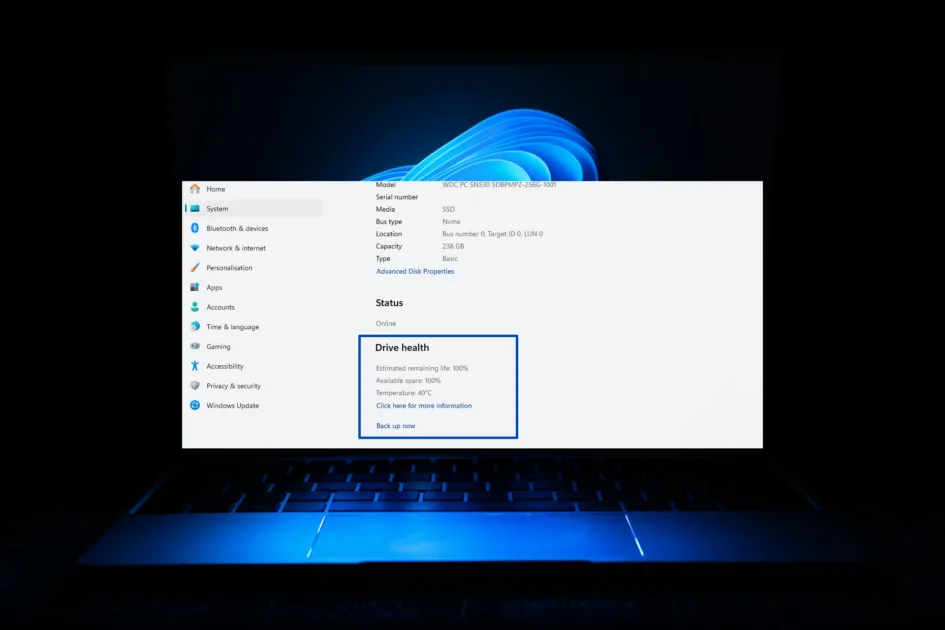Windows 11 allows you to easily check the status of the SSD drive installed in your computer. This can be done within the system itself. It is important to take care of your SSD as data security largely depends on the condition of the hard drive.
Windows 11 provides users with the ability to effortlessly check the health of the SSD media installed in their computers. You don’t need to use any additional third-party tools for this purpose, although some of them offer more features. All you need to do is know the appropriate function that every Windows 11 owner can use to protect their data from loss due to sudden storage failure.
Windows 11: How to Check the Status of Your SSD Drive?
To utilize the health monitoring feature for the SSD installed in your computer, simply open the Start menu and navigate to Settings. In the Windows 11 settings window that appears, click System and then select Storage.
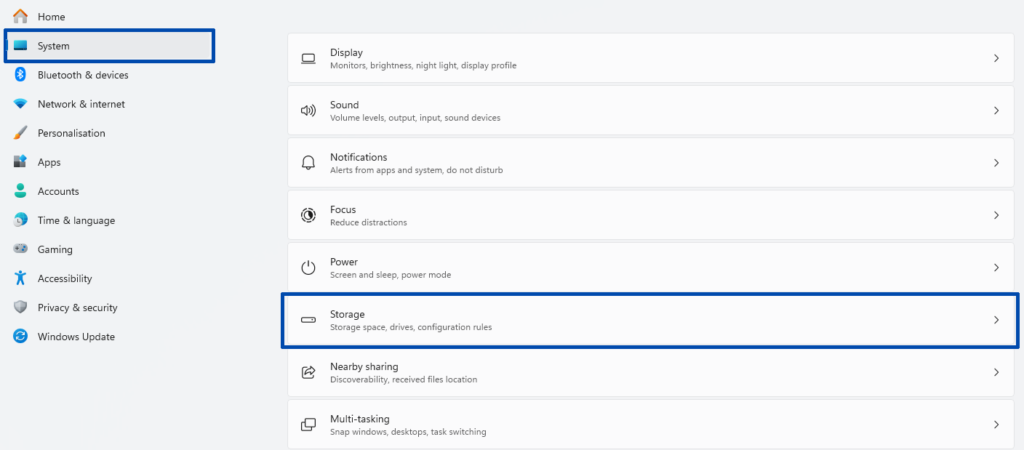
In the next step, expand the Advanced storage settings list.
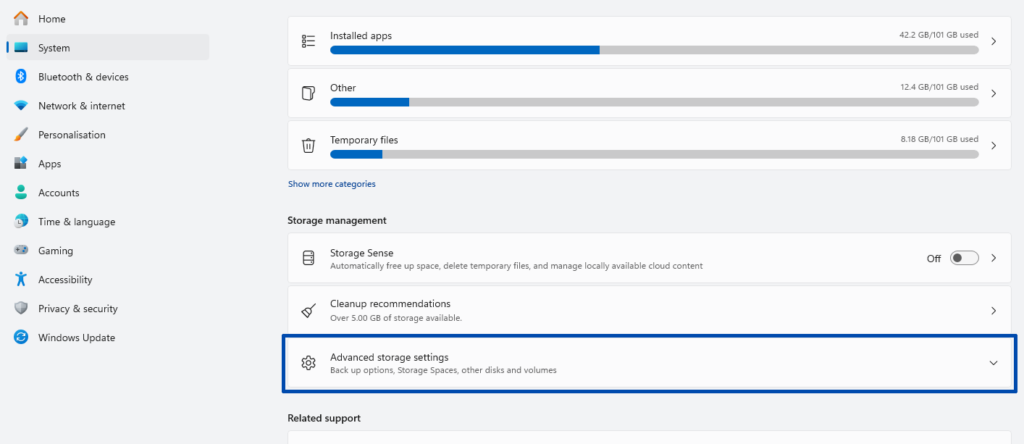
And click Disks and volumes.
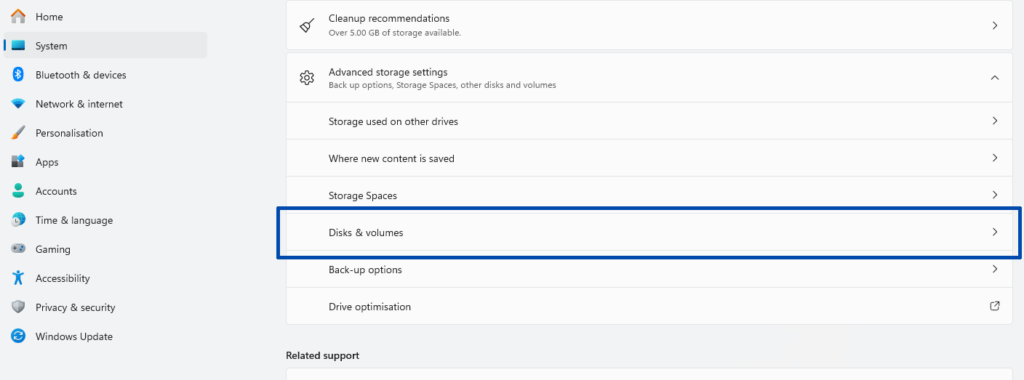
In the list of available storage media, find the selected SSD drive and then click Properties.
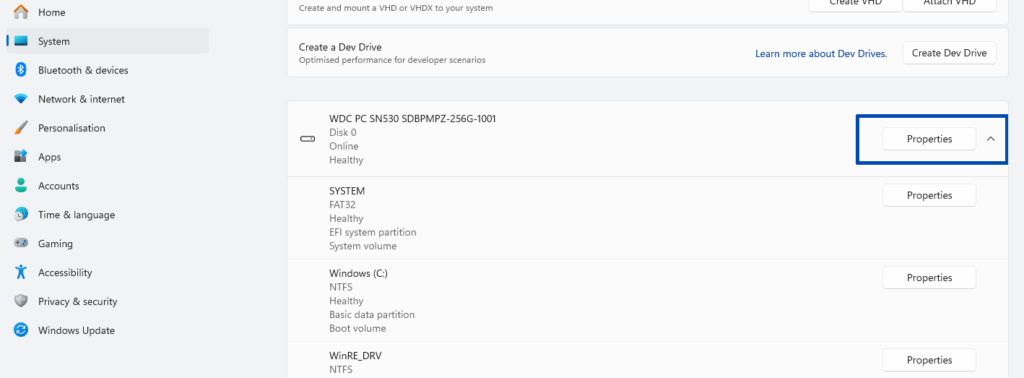
The device properties window will be displayed, containing basic data about the data medium (name, model, bus type, capacity, etc.) as well as its status. The Disk Health section contains the information we are interested in, such as the estimated remaining operating time, available spare capacity and temperature.
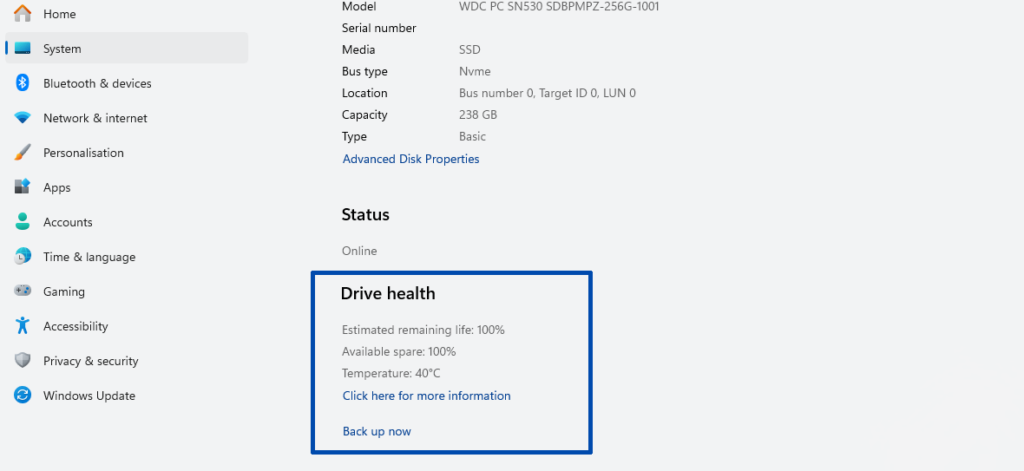
Monitoring the health of your SSD using the built-in tool in Windows 11 is one possible way to assess the health of your data storage. Dedicated software can also be used for this purpose. The following programs deserve special attention: